If you’re like me, you’ve probably downloaded countless apps on your iPhone 7. But, as your screen fills up, finding the right app at the right time can become a bit of a scavenger hunt. That’s where rearranging your apps comes into play.
In this article, I’ll guide you through the process of moving apps around on your iPhone 7. Whether you want to group similar apps together or simply want a change of scenery, I’ve got you covered.
As we delve into the realm of the iPhone 7 interface, it’s important to comprehend its unique facets. In particular, the role of 3D touch in app movement and the layout of the home screen stand out as pivotal aspects.
How Do You Move Apps on the iPhone 7
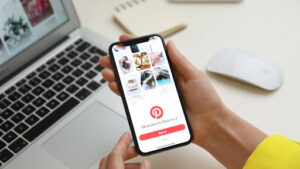 3D Touch, a feature specific to iPhone 6S and later models, provides a shortcut method to access app-specific actions. Apple introduced the 3D Touch technology to change how you interact with apps. Lightly press and hold an app icon, triggering a secondary menu that displays actions relevant to the particular app. For example, initiating 3D Touch on the Camera app presents you with shortcuts such as ‘Take Selfie’ and ‘Record Video.’
3D Touch, a feature specific to iPhone 6S and later models, provides a shortcut method to access app-specific actions. Apple introduced the 3D Touch technology to change how you interact with apps. Lightly press and hold an app icon, triggering a secondary menu that displays actions relevant to the particular app. For example, initiating 3D Touch on the Camera app presents you with shortcuts such as ‘Take Selfie’ and ‘Record Video.’
However, moving apps requires a slightly different approach, avoiding the quick actions menu. When you want to move an app, press down on the app icon with mild pressure, just until the apps start to jiggle. This triggers the rearrange mode, allowing you to move apps around the screen. Remember, applying too much pressure opens the 3D Touch menu instead of activating the rearrange mode.
Home Screen Layout and Organization
The home screen layout in iPhone 7 follows a grid system, placing apps and folders in uniform squares. By default, it organizes apps into rows of four, starting from the top left corner and proceeding right. Once a row fills up, apps overflow into the next line. Any pre-installed Apple apps, like Messages or Photos, appear first in the uppermost row.
You can, nonetheless, reorganize your applications. After starting the rearrange mode by lightly pressing an app icon, you’re in control. Drag the jiggling app icons to any location on the screen, hence customizing your iPhone 7 home screen layout. Remember to press the Home button once you’re satisfied with the changes to exit the rearrange mode and save the new layout. Don’t panic if you’ve moved an app unintentionally—a reset settings option exists to restore the original layout in iPhone 7’s Settings.
Step-by-Step Guide to Moving Apps on the iPhone 7
So there you have it! I’ve walked you through the ins and outs of moving apps on your iPhone 7. With a better understanding of the 3D Touch feature and the grid system layout, you’re now equipped to declutter your screen and customize your app arrangement. Remember, it’s as simple as lightly pressing and holding an app icon to trigger the rearrange mode. And if you’re ever unsure, you can always reset your settings to restore the original layout. With these tips, you’ll have a more organized and efficient iPhone 7 in no time. Happy arranging!
and the grid system layout, you’re now equipped to declutter your screen and customize your app arrangement. Remember, it’s as simple as lightly pressing and holding an app icon to trigger the rearrange mode. And if you’re ever unsure, you can always reset your settings to restore the original layout. With these tips, you’ll have a more organized and efficient iPhone 7 in no time. Happy arranging!
Advanced Organization Techniques
Building on from the initial iPhone 7 app organization strategies, I dive deeper into more advanced approaches in this section. These techniques serve as additional strategies for iPhone 7 users interested in refining their app organization and navigation experience.
Alphabetical Order vs. Usage Frequency
An efficient method of app organization employs two concepts: Alphabetical order and Usage frequency. Alphabetical order offers a streamlined, systematic approach to app organization. On iPhone 7, there’s an iOS feature that automates the process of arranging apps alphabetically. This potentially saves time, although it may not reflect personal app usage patterns.
In contrast, organizing apps based on usage frequency reflects an individual’s habits. It prioritizes accessibility to the most-used apps, easing navigation. Grouping these frequently used apps onto the first home screen or into a dedicated folder aids in fast access, though it lacks the predictable order of alphabetization.

