Uninstalling apps on a Mac might seem as daunting as trying to teach a cat to fetch. But fear not! With a little guidance, anyone can master the art of decluttering their digital space. Whether it’s that game you thought you’d play every day or a productivity tool that turned out to be more of a procrastination magnet, removing unwanted apps can breathe new life into your Mac.
Uninstall Mac Apps
Uninstalling apps on a Mac is essential for optimal performance. Knowing how to do it properly ensures a smooth and efficient system.
Importance of Proper Uninstallation
Proper uninstallation of apps frees up storage space and enhances performance. Without this process, residual files can clutter the system, leading to potential slowdowns. Users benefit from removing unnecessary software, enabling quicker access to essential applications. Keeping the Mac organized minimizes confusion when navigating programs. Furthermore, a cleaner system reduces security risks associated with outdated applications. Users maximize their Mac’s efficiency by adhering to proper removal practices.
Common Issues with Uninstalled Apps
Common problems arise when apps are not uninstalled correctly. Residual files and folders may linger on the system, consuming valuable storage. These remnants can interfere with new installations or updates. Users often encounter unexpected crashes due to leftover data from improperly removed applications. Additionally, certain apps may not completely uninstall from the system, leading to conflicts during usage. Avoiding these issues requires careful attention to the uninstallation process, ensuring a more reliable computer experience.
Methods to Uninstall Mac Apps
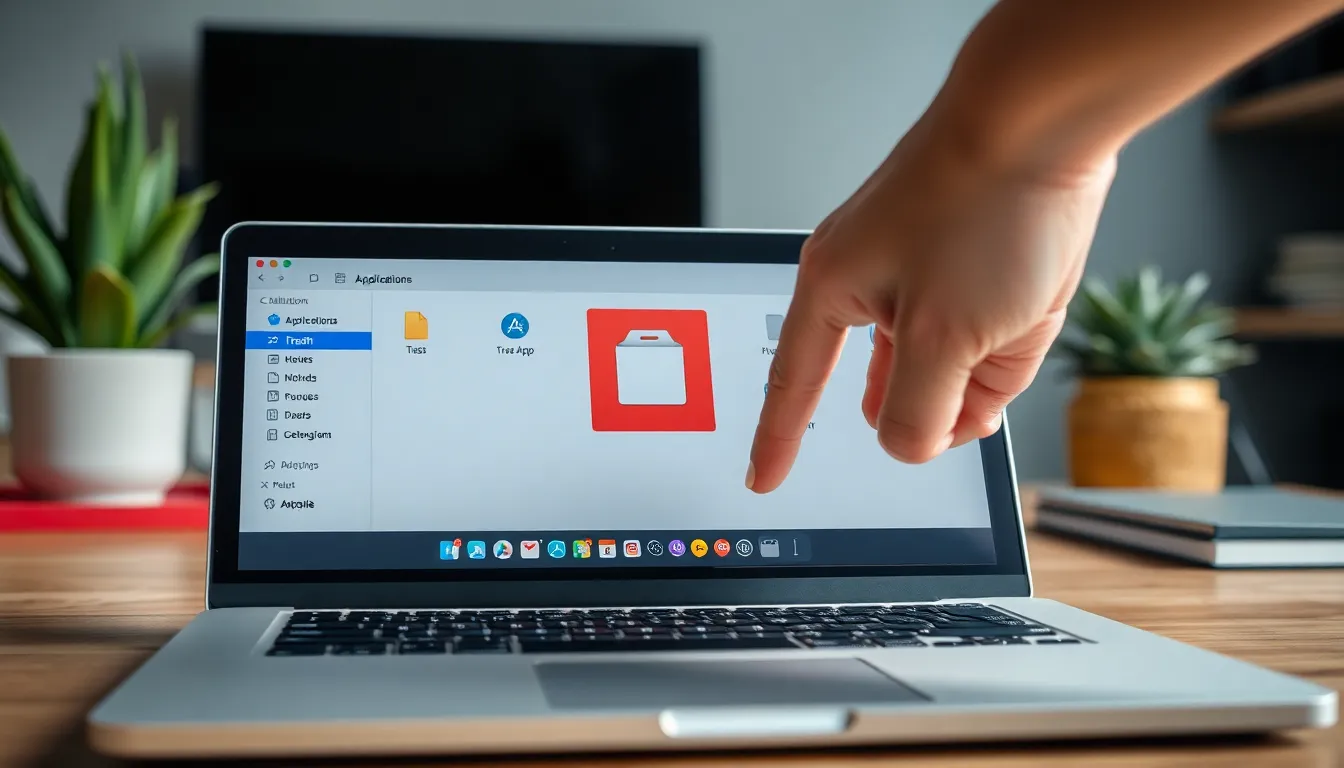
Multiple methods exist for uninstalling Mac apps effectively. Exploring these options simplifies the process and enhances system performance.
Using the Trash Method
The Trash method allows for quick uninstallation of apps. Users can drag the application icon from the Applications folder to the Trash. Emptying the Trash afterward ensures complete removal. This method works best for standard applications. However, residual files may remain, necessitating additional cleanup.
Utilizing the Launchpad
Launchpad provides a user-friendly interface for app management. Users can access Launchpad by pinching closed with three fingers and a thumb on the trackpad. Holding an app icon until it jiggles reveals a delete button labeled “X.” Clicking this button uninstalls the app. This method streamlines the removal process while keeping the Mac’s interface organized.
Employing Third-Party Uninstaller Tools
Third-party uninstaller tools offer advanced features for complete app removal. These applications can identify leftover files and ensure thorough cleaning. Well-known options include AppCleaner and CleanMyMac. Users can benefit from these tools as they often simplify the process and save time. Remember to choose reputable tools to avoid potential security risks.
Best Practices for Uninstalling Mac Apps
Proper uninstallation practices enhance overall performance and efficiency. Following these best practices ensures a clean removal of unwanted applications.
Checking for Leftover Files
After uninstalling an app, check for leftover files. Residual elements like preferences and caches can linger. Use Finder to search for the app’s name and locate these files. Delete them manually to prevent clutter. It’s essential to keep the system organized. Third-party uninstaller tools like AppCleaner can simplify this process, automatically identifying and removing leftover files. Regularly conducting these checks preserves optimal performance and prevents slowdowns.
Monitoring System Performance Post-Uninstallation
Tracking system performance after app removal matters greatly. Observe changes in speed and responsiveness. If the Mac runs smoother, it indicates successful uninstallation. Regularly checking storage space helps ensure no unused files remain. Use the Activity Monitor to identify resource-intensive applications. Adjust settings or uninstall additional programs that cause slowdowns. Frequent monitoring fosters a more efficient computing experience, keeping the Mac in top shape.
Troubleshooting Uninstallation Issues
Uninstallation issues can arise, complicating the process of removing apps on a Mac. Taking the right steps can simplify troubleshooting.
Error Messages During Uninstallation
Experiencing error messages during uninstallation often indicates conflicts with system files. Users should check for running processes associated with the app. Quitting the application or related processes in Activity Monitor may resolve the issue. Sometimes, restarting the Mac helps clear temporary files that cause errors. If the problem persists, reinstalling the app might provide a clean slate for uninstallation. Verifying disk permissions through Disk Utility can also correct underlying issues that trigger error messages.
Resolving Stubborn Apps
Stubborn apps often resist removal despite attempts through standard methods. Using the Finder, users can locate and delete the app directly from the Applications folder. Dragging it to the Trash should prompt a confirmation if it’s in use. If the app won’t delete, rebooting into Safe Mode can disable unnecessary processes, allowing the app to be removed more easily. Alternatively, third-party uninstaller tools like AppCleaner can assist in removing stubborn applications and their residual files effectively. Seeking assistance from online forums can provide specific solutions for particularly tricky uninstallation challenges.
Conclusion
Mastering the uninstallation of Mac apps can significantly enhance the overall performance of a user’s device. By removing unwanted applications and their residual files, users can free up valuable storage space and improve system efficiency. Regularly checking for leftover elements and monitoring system performance ensures a smoother computing experience, preventing slowdowns and conflicts.
Utilizing various methods for app removal, including the Trash method, Launchpad, or third-party tools, empowers users to take control of their Mac’s digital environment. By following best practices and troubleshooting tips, anyone can tackle uninstallation challenges effectively and enjoy a more organized and efficient Mac.

